Add Liquidity on Solana Guide
Introduction
The Dexarea Solana Add Liquidity tool lets you add liquidity to existing Solana liquidity pools directly from your browser.
All actions are handled by your connected wallet and confirmed on-chain (non‑custodial).
1. What It Does
- Adds liquidity to existing Solana liquidity pools
- Earns trading fees proportional to your share of the pool
- Supports Raydium Standard AMM (CPMM) and Legacy AMM v4 pool types
- Automatic pool detection loads pool information when you enter the pool ID
- Handles the liquidity provision process end-to-end through your wallet
2. Why Use Dexarea’s Add Liquidity Tool
- Simple interface: No code required - just connect wallet, enter pool ID, specify amounts
- Two-step process: 0.07 SOL platform fee + add liquidity costs (plus network fees). Your wallet will show two separate confirmation prompts - first for the platform fee transaction, then for adding liquidity.
- Universal support: Works with Raydium Standard AMM (CPMM) and Legacy AMM v4 pools
- Automatic pool info: Pool details load automatically when you enter the pool ID
3. Quick Start
- Connect wallet containing the tokens you want to provide as liquidity
- Enter the pool ID - pool information loads automatically
- Enter base token amount you want to provide (quote amount auto-calculates)
- Or enter quote token amount you want to provide (base amount auto-calculates)
- Review and confirm the transaction in your wallet
- Receive LP tokens representing your share of the pool
4. Prerequisites
- Pool ID of the liquidity pool you want to add to
- Base and quote tokens in your wallet for the pool
- SOL in your wallet for platform fee (0.07 SOL) + transaction fees
5. When to Use
- Earn trading fees from pool activity
- Support project liquidity you believe in
- Diversify holdings across multiple pools
- Long-term investment in specific token pairs
6. Inputs
📸 Screenshot – Solana Add Liquidity Interface
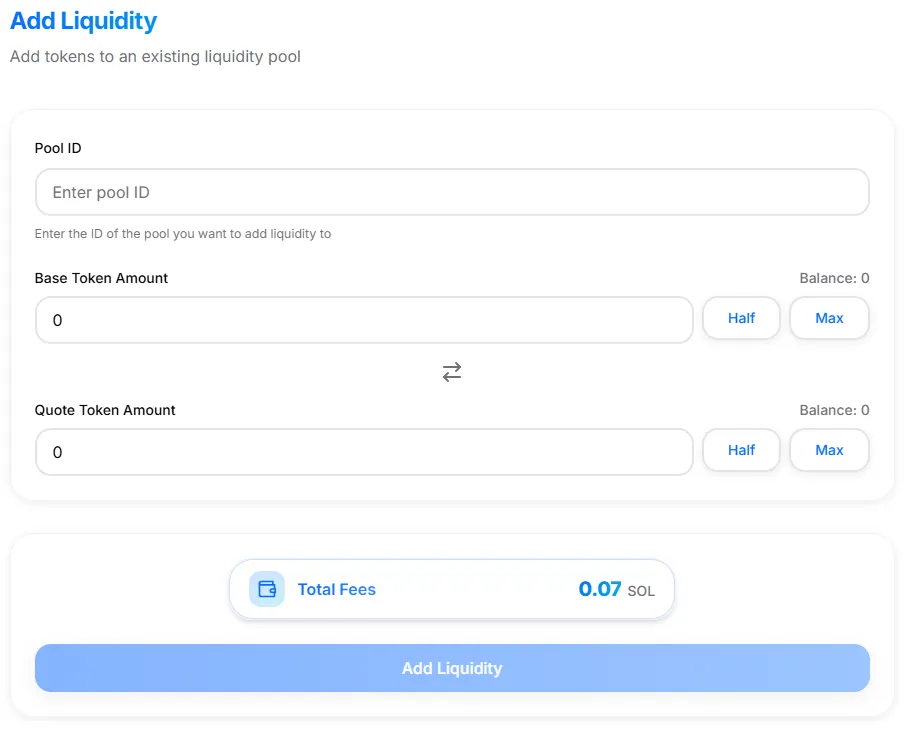
Add Liquidity Interface
Required Fields
-
Pool ID: Enter the unique identifier for the liquidity pool When you enter the pool ID, the tool automatically loads pool information including token names, current ratios, and pool type.
-
Base Token Amount: Amount of the base token to provide Enter the amount in human-readable units. When you enter this, the quote token amount is automatically calculated based on the current pool ratio.
-
Quote Token Amount: Amount of the quote token to provide Enter the amount in human-readable units. When you enter this, the base token amount is automatically calculated based on the current pool ratio.
Pool Information (Auto-loaded)
When you enter a pool ID, the tool automatically displays:
- Pool name and type
- Token symbols and addresses
- Current pool ratio between base and quote tokens
- Pool liquidity and trading volume
- Fee structure of the pool
Optional Settings
- Priority Fee: Optional tip to validators for faster processing Higher fees can speed up confirmation during network congestion.
7. Confirmation Step
After filling the form, your wallet will prompt you for two separate confirmations:
First Transaction - Platform Fee
- Fee confirmation: Your wallet prompts you to sign the 0.07 SOL platform fee transaction
- This transaction only handles the platform fee payment
Second Transaction - Add Liquidity
- Liquidity confirmation: After the fee transaction confirms, your wallet prompts you to sign the add liquidity transaction
- This transaction includes:
- Token transfers to the liquidity pool
- LP token minting to your wallet
- Network fees in SOL
📸 Screenshot – Wallet Confirmation Prompt for adding liquidity
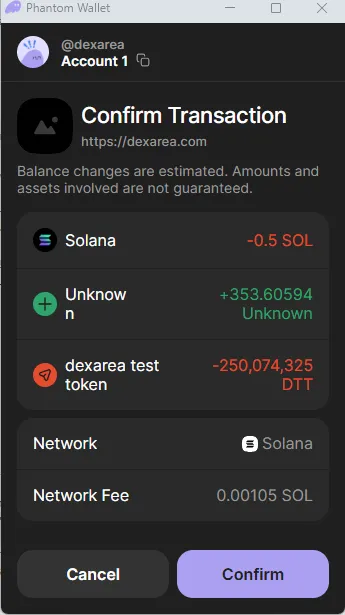
Wallet confirmation prompt for adding liquidity
8. Results
On success, the result modal shows:
- Liquidity added successfully with the exact amounts
- LP tokens received representing your pool share
- Transaction Hash for verification on explorers
- Pool information including your new share percentage
You can see the LP tokens in your wallet balance once the transaction confirms (typically a few seconds).
📸 Screenshot – Add Liquidity Result Modal
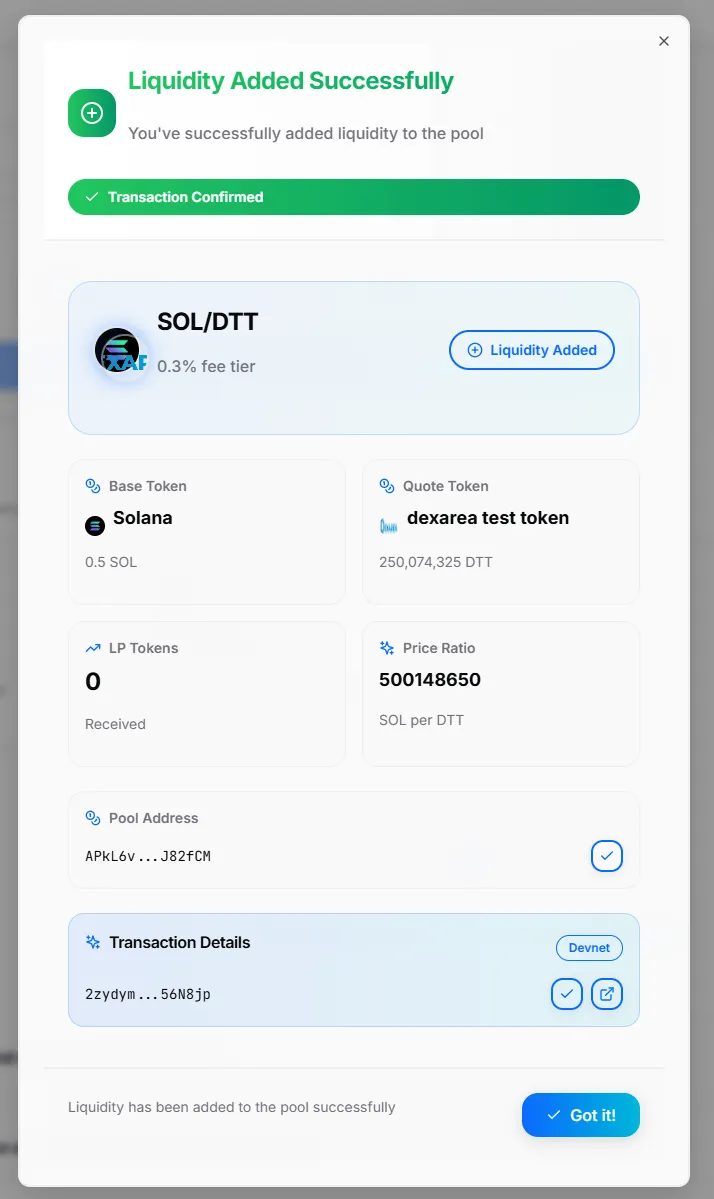
Add liquidity result modal
9. Important Notices / Risks
Pool Type Considerations
- Raydium Standard AMM (CPMM): Constant Product Market Maker pools with proven stability and predictable behavior
- Legacy AMM v4: Advanced AMM pools with enhanced features and potentially higher fee structures
- Pool compatibility: The tool automatically detects and works with both pool types
10. Troubleshooting & Advanced Tips
Common Issues
- “Pool not found” — Check the pool ID and ensure it exists on the selected network
- “Insufficient tokens” — Ensure you have enough of both base and quote tokens
- “Insufficient SOL” — Add SOL to your wallet for platform fee (0.07 SOL) + transaction fees
- “Slippage too high” — The pool ratio has changed significantly, try adjusting amounts
- “Transaction failed” — Check network congestion and try increasing priority fee
11. FAQ
What is impermanent loss?
Impermanent loss occurs when the price ratio of your tokens changes after providing liquidity, potentially resulting in fewer tokens than if you had held them separately.
Can I remove my liquidity anytime?
Yes, you can remove liquidity at any time, but you’ll receive tokens based on the current pool ratio.
How do I earn fees?
You earn a portion of trading fees proportional to your share of the pool. Fees are automatically added to your position.
What happens if the pool gets hacked?
Your funds could be at risk. Only provide liquidity to pools you trust and have researched.
Can I provide liquidity with any token pair?
You can only provide liquidity to pools that already exist. The tool supports Raydium Standard AMM (CPMM) and Legacy AMM v4 pools. You cannot create new pools with this tool.
What if my transaction fails?
If the first transaction (fee) fails, you won’t be charged. If the second transaction (add liquidity) fails after the fee transaction succeeded, you will have paid the 0.07 SOL platform fee but no liquidity will be added. Contact support if this happens.
🔗 Related Topics
- How to Remove Liquidity on Solana - Withdraw your liquidity position and collect accumulated fees
- How to Burn Liquidity on Solana - Permanently remove liquidity positions by burning LP tokens
- Pool Analytics - Monitor your pool performance and analyze trading activity
- LP Tokens - Understand how liquidity provider tokens work and their value
