Solana Wallet Basics (Phantom, Solflare, Backpack)
- DEXArea
- Wiki
- Solana
- Solana Basics
- Wallet Basics
Introduction
Think of a Solana wallet like a digital bank account that you control completely. It’s your gateway to the Solana blockchain - where you can send SOL, trade tokens, collect NFTs, and use decentralized apps.
In this guide, you’ll learn:
- What a wallet actually is (and what it isn’t)
- How to create one safely
- How to use it for everyday transactions
- How to keep your funds secure
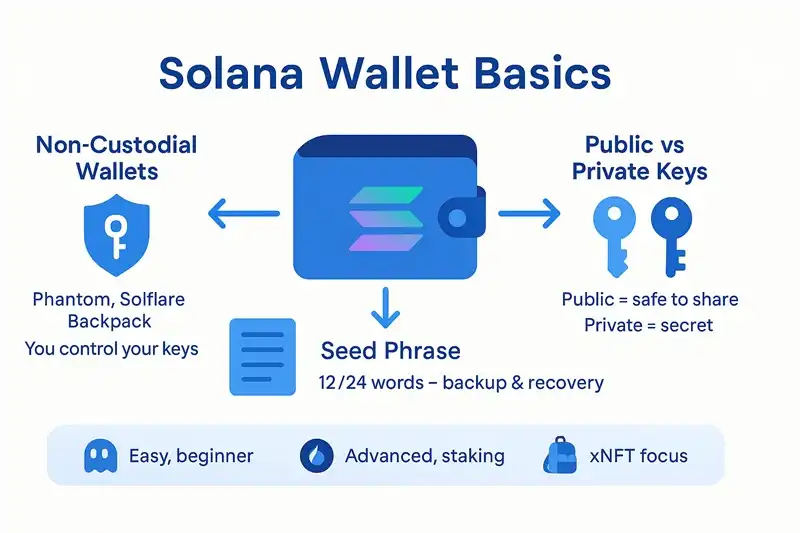
Wallet Basics - Understanding How Solana Wallets Work
What is a Wallet? (Simple Explanation)
A wallet is an app that lets you interact with the Solana blockchain. Here’s the key thing to understand:
Your wallet doesn’t actually store your money - it stores the keys to access your money on the blockchain.
Think of it like this:
- Blockchain = The bank (where your money actually lives)
- Wallet = Your bank card and PIN (how you access your money)
- Private key = Your PIN (keep this secret!)
- Public address = Your account number (safe to share)
Two Types of Wallets
Non-custodial wallet (what we recommend):
- You control your private keys
- You’re responsible for your security
- Examples: Phantom, Solflare, Backpack
Custodial wallet (like exchanges):
- Someone else controls your keys
- More convenient but less secure
- Examples: Coinbase, Binance
The Three Most Important Things to Know
Your Seed Phrase (Recovery Words)
- What it is: 12 or 24 words that can restore your wallet
- Why it matters: This is the ONLY way to recover your funds
- Keep it safe: Write it on paper, never store it digitally
- Never share it: Anyone with these words can access your funds
Your Public Address
- What it is: A long string of letters/numbers (like a bank account number)
- Why it matters: Others use this to send you tokens
- Is it safe to share: YES! You can share this publicly
Your Private Key
- What it is: A secret code that proves you own your funds
- Why it matters: This controls your wallet
- Is it safe to share: NEVER! Keep this completely secret
Popular Solana Wallets
Here are the three most popular wallets for Solana:
Phantom (Most Popular)
- Best for: Beginners and everyday use
- Platforms: Browser extension, iOS, Android
- Features: Easy to use, NFT support, built-in swaps
- Hardware support: Yes (Ledger)
Solflare
- Best for: Advanced users and staking
- Platforms: Browser extension, iOS, Android, web
- Features: Staking, advanced token management
- Hardware support: Yes (Ledger)
Backpack
- Best for: xNFTs and innovative features
- Platforms: Browser extension
- Features: xNFTs, advanced wallet features
- Hardware support: Yes
Quick Comparison Table
| Feature | Phantom | Solflare | Backpack |
|---|---|---|---|
| Ease of Use | Very Easy | Easy | Medium |
| Beginner Friendly | Yes | Yes | No |
| Mobile App | Yes | Yes | No |
| Hardware Support | Yes | Yes | Yes |
| Built-in Swaps | Yes | Yes | Yes |
| Staking | Basic | Advanced | No |
| NFT Support | Excellent | Excellent | xNFT Focus |
How to Set Up Your Wallet (Step-by-Step)
Step 1: Install the Wallet
- Go to the official website (phantom.com, solflare.com, or backpack.app)
- Click “Install Extension” for your browser
- Add the extension to your browser
- Pin it to your toolbar for easy access
Step 2: Create Your Wallet
- Open the extension
- Click “Create New Wallet”
- Set a strong password (this protects your wallet on this device only)
- Write down your seed phrase (the 12 or 24 words)
Step 3: Secure Your Seed Phrase
This is the most important step!
- Write it on paper - Never type it or screenshot it
- Make two copies - Store them in different safe places
- Keep them offline - No cloud storage, no email
- Test your backup - Make sure you can read it clearly
Step 4: Enable Security Features
- Turn on auto-lock - Wallet locks after inactivity
- Enable biometrics - Fingerprint/face ID on mobile
- Set a short lock time - 1-5 minutes is good
How to Use Your Wallet
Receiving Tokens
- Copy your public address from your wallet
- Share it with the sender
- Wait for confirmation (usually 1-2 seconds on Solana)
Sending Tokens
- Click “Send” in your wallet
- Paste the recipient’s address
- Enter the amount
- Review and confirm
- Wait for confirmation
Connecting to Apps (dApps)
- Visit a dApp website (like Raydium, Magic Eden)
- Click “Connect Wallet”
- Choose your wallet from the list
- Approve the connection in your wallet
- Start using the app
Security: How to Keep Your Funds Safe
The Golden Rules
- Never share your seed phrase - Not with anyone, ever
- Never share your private key - This gives full access to your funds
- Verify URLs - Make sure you’re on the real website
- Use official sources - Only download from official websites
Common Scams to Avoid
- Fake support staff asking for your seed phrase
- Phishing websites that look like real sites
- Fake wallet extensions in app stores
- Social media scams promising free tokens
Extra Security Tips
- Use a hardware wallet (like Ledger) for large amounts
- Keep a small amount in your hot wallet for daily use
- Regularly disconnect from dApps you’re not using
- Check permissions before approving transactions
Troubleshooting Common Issues
I can’t see my tokens
Possible causes:
- Wrong network - Make sure you’re on Solana mainnet
- Missing token account - Some tokens need special accounts created
- Custom token - You may need to add it manually
Solutions:
- Check network settings in your wallet
- Try refreshing your wallet
- Add token manually using its mint address
Transaction failed
Possible causes:
- Not enough SOL for fees
- Network congestion
- Wrong address format
Solutions:
- Check your SOL balance (you need some for fees)
- Add a priority fee during busy times
- Double-check the address you’re sending to
Wallet won’t connect to dApp
Possible causes:
- Wallet not unlocked
- Wrong network selected
- Browser compatibility issues
Solutions:
- Unlock your wallet
- Check network settings
- Try refreshing the page
Hardware Wallets (Extra Security)
What is a Hardware Wallet?
A hardware wallet is a physical device that stores your private keys offline. Think of it as a “vault” for your digital keys.
Popular Options
- Ledger Nano S/X - Most popular, supports many cryptocurrencies
- Trezor - Good alternative, strong security
How to Use with Solana
- Connect your hardware wallet to your computer
- Install the Solana app on your hardware wallet
- Connect it to your software wallet (Phantom, Solflare, etc.)
- Approve transactions on the hardware device
Benefits:
- Much more secure - Keys never leave the device
- Protection from malware - Even if your computer is infected
- Physical security - Someone needs the device to access your funds
Privacy Considerations
What’s Public on Solana
- All transactions are visible on the blockchain
- Account balances are public
- Token holdings are visible
- NFT collections are public
How to Maintain Privacy
- Use multiple addresses for different purposes
- Don’t reuse addresses for everything
- Be careful with social media - don’t link your wallet publicly
- Consider privacy tools for sensitive transactions
📝 Conclusion
Setting up a Solana wallet is your first step into the world of decentralized finance. By following these security practices and understanding how wallets work, you can safely manage your digital assets.
Key takeaways:
- Your seed phrase is everything - back it up securely
- Never share private keys - keep them completely secret
- Start small - practice with small amounts first
- Use official sources - avoid fake apps and websites
With your wallet set up, you’re ready to explore the Solana ecosystem - from trading tokens to collecting NFTs to using DeFi apps!
❓ FAQ
Q: What happens if I lose my seed phrase?
A: You lose access to your funds permanently. There’s no way to recover them without the seed phrase. This is why backing it up securely is crucial.
Q: Are browser wallets safe?
A: Yes, when used correctly. Always download from official sources, use strong passwords, and never share your seed phrase. For large amounts, consider a hardware wallet.
Q: How do I connect a hardware wallet?
A: Connect your device via USB, install the Solana app on it, then use your software wallet’s “Connect Hardware Wallet” option. Your private keys stay on the hardware device.
Q: Why can’t I see my token?
A: Check that you’re on the right network (Solana mainnet), and that the token account exists. Some tokens need to be added manually using their mint address.
Q: How much SOL should I keep for fees?
A: Keep at least $0.01 worth of SOL. This covers hundreds of basic transactions since Solana fees are so low.
Q: Can I use the same wallet on multiple devices?
A: Yes! Import your seed phrase into the wallet app on your other devices. All devices will show the same accounts and balances.
Q: What if my wallet gets hacked?
A: If you suspect your wallet is compromised, immediately transfer your funds to a new wallet (created on a clean device). Never reuse a compromised seed phrase.
📚 References and Further Reading
- Phantom Wallet - Official Phantom wallet website
- Solflare Wallet - Official Solflare wallet website
🔗 Related Topics
To learn more about Solana and wallets, explore these pages:
- How Solana Works - Understanding the network
- Transactions & Fees - Managing costs
- Creating Tokens - Building on Solana
💡 Pro Tip: Start with Phantom if you’re new to Solana. It’s the most user-friendly and has excellent support for beginners. You can always switch to other wallets later using your seed phrase.
